WordPress Taxonomy - Makes It Easier for Your Visitors To Find Posts
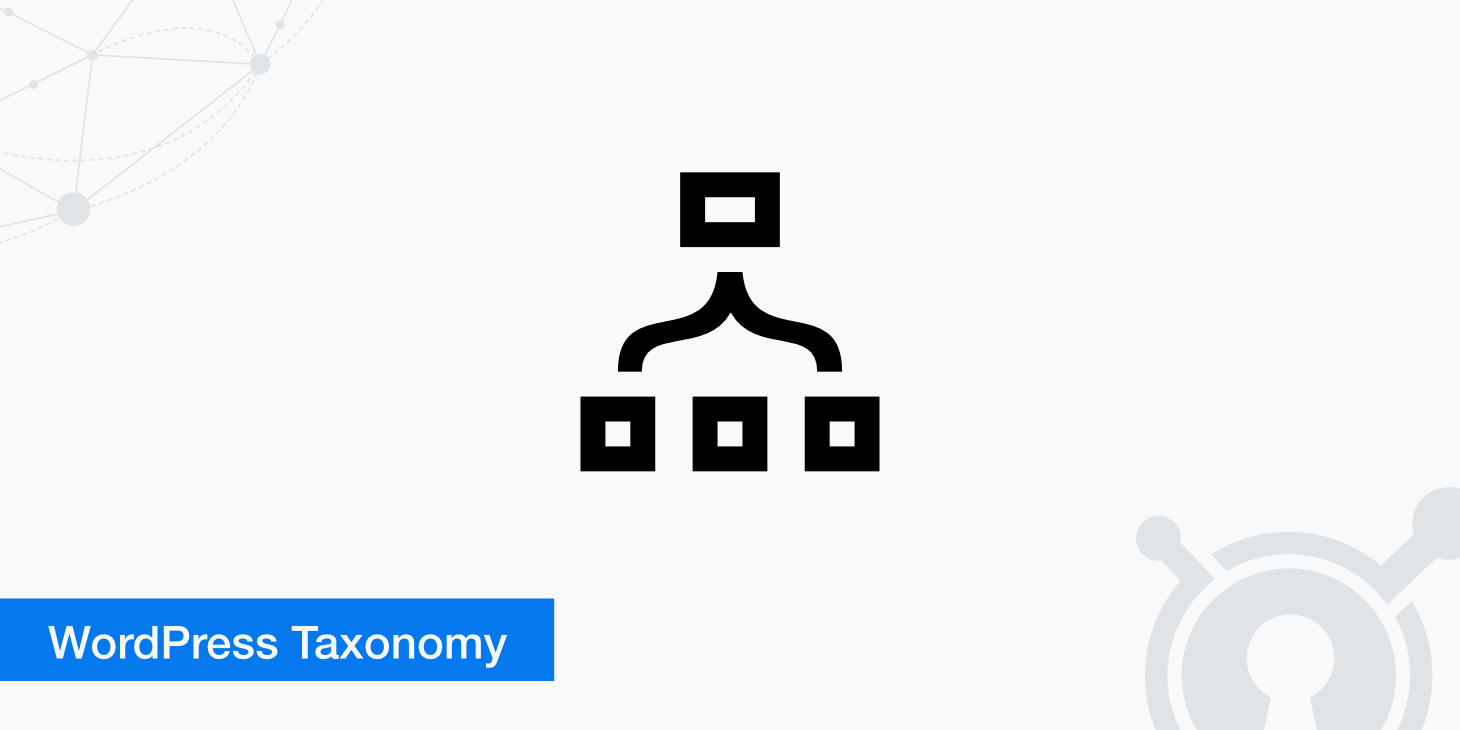
WordPress has a built-in taxonomy system that allows you to organize posts into categories. This is very useful for organizing your site content and making it easier for readers to find the information they are looking for, which will increase traffic on your website. In this blog post, we'll explain to you how WordPress's built-in taxonomy system works so that you can start using it today.
What is WordPress taxonomy?
If you aren't a developer, you may not have heard the word "taxonomy" since science class. However, it carries a different meaning here. WordPress taxonomy is essentially a way of classifying content that allows for more flexible presentation. This means that you can use the taxonomy system on your website to classify posts into categories and help your site's visitors find more related content they may be looking for.
For example, if you have a website about music, you may use the taxonomy system to classify your posts by genre. This will make it easier for your website's visitors to navigate through the content they are looking for.
Why taxonomies are helpful
Taxonomies are helpful because they allow you to make navigation easier for your website's visitors. By using these structures, it is also possible to provide more relevant content that will keep them on your page and have them coming back for more.
It is also useful for on-page optimization. While there are many ways to optimize your WordPress site, having a website easy to navigate and use will make it easier for search engines to find content and your site overall.
Taxonomy can also help you convert viewers into customers if you are selling something. If you organize some of your informational content based on different parts of the buyer's journey, you can show them the content they need to move forward to the next stage. Those browsing information that allows them to better understand a problem, for example, are in the Awareness stage of the buying cycle. Relevant information on your site should give them that information and point them towards your solution to that problem.
You may not realize it, but you take advantage of taxonomies on most sites you visit (and it makes your life easier). Suppose you are on a department store's website searching for a winter jacket, for example. In that case, you'll find that clicking on your gender and navigating to the "Jackets" category is considerably easier than scrolling through thousands of items to find a few of the ones you are looking for.
Basic types of WordPress taxonomy
The two default WordPress taxonomies are:
Categories
The most basic way you can classify your posts is by using categories. This allows you to group similar types of content in a hierarchical fashion, which makes it easier for readers to find related information on your website that they may be looking for.
There are two ways to group posts with categories. The first way is to log into your WordPress Dashboard, select Posts, then select Categories. There, you can define your category as whatever you want using parent and child categories, add a description, and add your slug or the specific part of your URL that defines your original page.
The second way to do this is to add a new category right when you add a new post. To do this, select Posts and then select Add New. Then, simply click Add New Category, and you have successfully done so. While this is a much easier way to do it, keep in mind that you cannot add the slug or description.
Tags
Tags, unlike categories, do not have a hierarchical structure. Instead, they allow you to add any number of tags that describe your post. This will enable you to focus on more minor content details while categorically segmenting posts focuses on overall themes. The advantage is that this allows for more flexibility in how readers can find related content on your website, even if it doesn't fit into the category structure very well.
In the example of a website about music, you may want to classify your posts by genre or even more granularly into genres like "hip-hop", "pop", and so on. But, you may also want to show music featuring one specific artist. In this case, you would categorize it by genre and tag the artist.
To create a tag, navigate to the Dashboard, select Posts, then select Tags and create new tags for your posts. This is done similarly to adding categories; you can also define them and add your slug.
Tips for using categories and tags
When using the WordPress editor, you may notice that the interface for adding categories and tags is different. You must add a category to your post, but tags are optional. Additionally, since tags are hierarchical, you can add subcategories. With tags, you cannot do this.
Categories are used only to define broad groups of posts. It is usual for sites to have as few as ten categories. Tags are used to define specific posts, and some may only apply to one. It is normal for sites to have even hundreds of tags.
You can add multiple categories to one post. In doing so, keep in mind that not every post should fit into more than one category. If you find yourself grouping several posts into multiple categories, it may be time to reconsider whether your categories are broad enough or not. You can create custom taxonomies as well. You can use plugins, or you can use your own code.
Creating custom taxonomies with a plugin
If you want to create a custom taxonomy, such as "genre", like the example site mentioned with music above, there is no need for coding. Instead, simply install and activate Custom Post Type UI plugin from the WordPress plugins repository. Once activated, navigate to your Dashboard and select CPTUI under Tools in the left-hand sidebar of the WordPress Dashboard.
Then, click Add CPTs and select the type of custom post you would like to create. Remember that your new taxonomy must be a Custom Post Type, so have it created first before adding this plugin. Then, name your taxonomy whatever you want, add its plural name, and set a slug for it. Then, scroll down to Additional Labels and add a description if you would like.
Next, configure your settings. These include whether to make it hierarchical, whether to make it public, and whether to generate a default UI when managing the taxonomy. Click Add Taxonomy. You will now have a custom taxonomy that you can use on any of your posts going forward.
Creating a custom taxonomy with code
First off, if you are not comfortable using coding to do this, it is recommended that you either learn more about WordPress theme development or hire someone who knows how to do this for you.
To create a custom taxonomy, you need to add code to your theme's functions.php file. Use this taxonomy example to code for both hierarchical and non-hierarchical taxonomies, and don't forget to change the words with your preferred labels.
Final thoughts
WordPress taxonomies are an excellent way to make it easier for your visitors to find posts relevant to their interests. Because they make your website easier to use, they can also help optimize your website, boost search engine rankings, and convert passive viewers to new customers.
This is why they should be used in conjunction with categories and tags because not every post will fit into a single category or tag. You can define posts broadly with categories and tags, while with custom taxonomies, you can define them specifically.
The WordPress Dashboard makes it easy enough that anyone can use them without much extra effort. If your site needs custom taxonomies, you can use a plugin or code to create them yourself. Now that you know the basics of WordPress taxonomy, you can start using the fundamentals to your advantage on your site.