Jekyll Hosting with KeyCDN
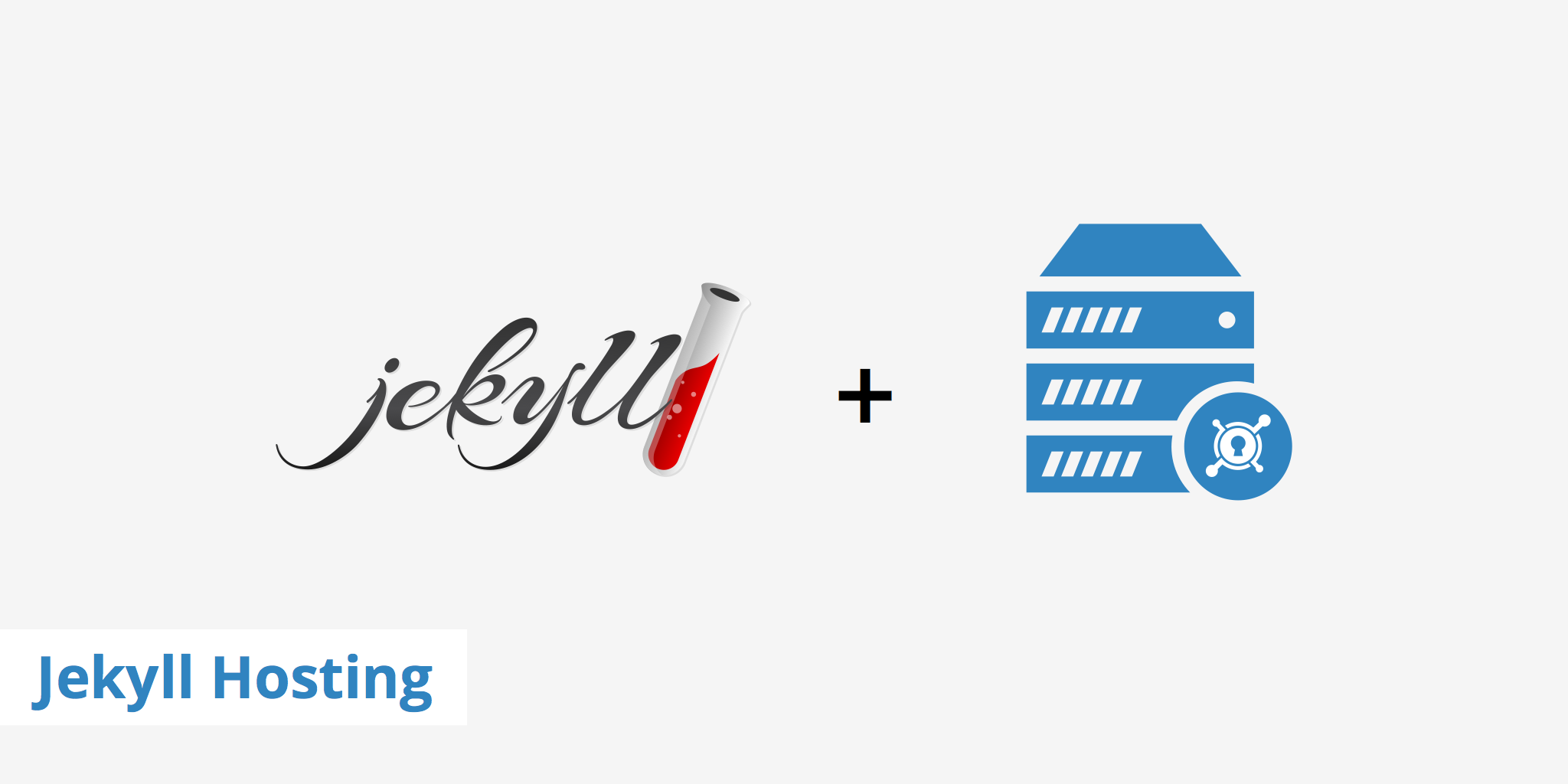
Jekyll is a popular open source static site generator that is also blog-aware. It allows you to render a completely static version of a site without any databases of server side code. This, in turn, provides much faster response times and lower overall page sizes.
However, even though a site is completely static that doesn't mean it can't be further optimized. As we've already shown with Hugo, in this article, we'll walk through similar steps for how to host a Jekyll static site using KeyCDN.
Apart from using Jekyll, this tutorial also uses a GitLab repository with the built-in CI for options 1 and 3 while a Bitbucket integration is outlined for options 2 and 4.
To install Jekyll refer to their documentation. The following commands show how to setup and build a basic Jekyll site.
jekyll new example-site
cd example-site
git init
echo "_site/\npublic/" > .gitignore
echo "exclude: [ bitbucket-pipelines.yml ]" >> _config.yml
git add .
git commit -am init
jekyll build
Once complete, you can test your page locally with:
bundle exec jekyll serve
Option 1 - Host your static site as a GitLab Page behind a KeyCDN Pull Zone
If you would rather pull your files from an existing origin server and have your files update immediately upon purging, running a Pull Zone in front of a GitLab Page might be the solution for you.
Your Jekyll site will be running on GitLab with a URL of https://youruser.gitlab.io/reponame/. Set up a Pull Zone to point to this location.
Use the template below for your .gitlab-ci.yml file.
image: alpine:latest
variables:
KEYCDN_ZONE_ID: "99531"
before_script:
- apk update
pages:
stage: deploy
script:
- apk add ruby ruby-dev ruby-rdoc ruby-irb make gcc g++ libc-dev curl
- gem install bundler jekyll
- jekyll build -d public
- curl "https://api.keycdn.com/zones/purge/${KEYCDN_ZONE_ID}.json" -u "${KEYCDN_API_KEY}:"
artifacts:
paths:
- public
only:
- master
Instead of your KeyCDN user name and SSH key pair (as you'll need in option 3), you will need to define the Zone ID and your KeyCDN API key as a secret variable. You'll require the Zone ID and API key to purge your Zone - it's not strictly needed but otherwise, the CDN might deliver older versions of your assets for some time.
Push your changes to GitLab:
git remote add origin git@gitlab.com:youruser/ciexample.git
git push -u origin master
After verifying your CI job ran without issues, check that your GitLab page shows up via https://youruser.gitlab.io/reponame/ (it might look broken if Jenkins uses any absolute links as GitHub uses a subdirectory to serve these files - don't worry about that) and then by heading to whatever Zone Alias / Zone URL you defined.
Option 2 - Using a Pull Zone with Bitbucket
Bitbucket works slightly different from GitLab in that you need to create a repository with a certain name and then commit your HTML files to that repository. In this example, we use one repository to hold the Jekyll code, configuration, and CI pipeline as shown in the previous example and one to hold the result of that CI pipeline as HTML.
The first step is to setup the repository holding the code as described in the example for the Push Zone in Option 4. We divert from that with setting different environment variables just like we used in the GitLab with Pull Zone example as shown above.
The name of the new repository that will hold your actual page needs to follow a certain schema. It is named either after your user or after your team in the format <name>.bitbucket.io. In the case of this example, it will be keycdn-demo.bitbucket.io:
To allow the CI pipeline of our code repository to push to this, we have to add the public SSH key of our code repository to the account access list of an account having access to the repository. This is necessary because the per-repository SSH keys are read-only and would not allow us to push the generated HTML. Keep in mind that this gives the CI pipeline access to all this account's repositories - if more people have access to this repository, you might want to use a separate account for holding it.
Put the following in your bitbucket-pipelines.yml - modify the URL to your pages repository accordingly.
image: alpine:latest
pipelines:
branches:
master:
- step:
script:
- apk update
- apk add ruby ruby-dev ruby-rdoc ruby-irb make gcc g++ libc-dev curl git rsync openssh
- gem install bundler jekyll
- jekyll build
- git clone git@bitbucket.org:keycdn-demo/keycdn-demo.bitbucket.io.git /tmp/page
- rsync -rvt --cvs-exclude --delete _site/ /tmp/page/
- git config --global user.name "Jekyll CI" && git config --global user.email "jekyll@example.com"
- cd /tmp/page && git add . && git status && git commit -am "CI Jekyll run" && git push -u origin master
- curl "https://api.keycdn.com/zones/purge/${KEYCDN_ZONE_ID}.json" -u "${KEYCDN_API_KEY}:"
You can then head to Pipelines and check on your CI job:
After verifying your CI job ran without issues, check that your Bitbucket page shows up via https://<name>.bitbucket.io and then by accessing whatever Zone Alias / Zone URL you defined.
Option 3 - Using a Push Zone with GitLab
If you want to host your Jekyll site entirely on KeyCDN's storage cluster through GitLab, your first step will be to create a Push Zone.
You'll likely want to use your own Zone Alias for your website instead of the generic Zone URL (e.g. example-hexid.kxcdn.com) we use in this example. Define this alias now and substitute it below for the Zone URL.
Create a .gitlab-ci.yml file describing the automated build jobs that will happen every time changes are committed to the repository. Make sure to set your username accordingly.
image: alpine:latest
variables:
KEYCDN_USER: "youruser"
KEYCDN_ZONE_NAME: "cipush"
before_script:
- apk update
jekyll:
stage: build
script:
- apk add ruby ruby-dev ruby-rdoc ruby-irb make gcc g++ libc-dev
- gem install bundler jekyll
- jekyll build
artifacts:
paths:
- _site
push_keycdn:
stage: deploy
script:
- apk add openssh rsync
- mkdir -p ~/.ssh
- echo 'rsync.keycdn.com,185.172.149.122 ecdsa-sha2-nistp256 AAAAE2VjZHNhLXNoYTItbmlzdHAyNTYAAAAIbmlzdHAyNTYAAABBBFM7Jqs3BqC+MSEoVsZ+YMKTjVIMTSKlZX2+0t88o4LZvd+BWt71SkXv4mQr7xKD59m7jeJcWiO43u7YQzi+Tgg=' >> ~/.ssh/known_hosts
- echo "${SSH_DEPLOY_KEY}" > ~/.ssh/id_rsa && chmod 600 ~/.ssh/id_rsa
- rsync -rtvz --chmod=D2755,F644 --delete _site/ ${KEYCDN_USER}@rsync.keycdn.com:${KEYCDN_ZONE_NAME}/
only:
- master
Create a GitLab repository for your website as well as an SSH key pair that will be used to push the generated data to a KeyCDN Push Zone.
For sensitive information like the SSH key, we use a secret variable to store the Private key with our GitLab project. Secret variables can be defined under Settings > Pipelines > Secret variables.
The public key will be stored in the KeyCDN dashboard under Account > Authentication > Public keys for rsync over SSH.
Finally, it's time to push the newly created repository to GitLab:
git remote add origin git@gitlab.com:youruser/ciexample.git
git push -u origin master
You can watch the progress and CI job output in your GitLab project under "Pipelines":
You can now head over to your Zone Alias URL (e.g. www.yourwebsite.com) for your brand new Jekyll website that's fully hosted on KeyCDN.
Option 4 - Using a Push Zone with Bitbucket
Bitbucket Pipelines are included in all Bitbucket plans (to some extent). To configuring your Jekyll site to be delivered via a KeyCDN Push Zone with Bitbucket you'll first need to configure your SSH key (public and private) under projects settings -> ssh keys -> add private & public keys
Also, add rsync.keycdn.com as a known host:
In Bitbucket, variables are set under projects settings -> environment variables. We use the following in our CI pipeline:
With all of the prerequisites now in place, we can create our bitbucket-pipelines.yml file to define our CI job. With Bitbucket, this can be done through the Web UI when enabling Pipelines for your repository. Replace the example template with the following:
image: alpine:latest
pipelines:
branches:
master:
- step:
script:
- apk update
- apk add openssh rsync ruby ruby-dev ruby-rdoc ruby-irb make gcc g++ libc-dev
- gem install bundler jekyll
- jekyll build
- rsync -rtvz --chmod=D2755,F644 --delete _site/ ${KEYCDN_USER}@rsync.keycdn.com:${KEYCDN_ZONE_NAME}/
Your CI job will run after you saved this and you can watch its progress.
Summary
The popularity of static websites is growing. Therefore, knowing where and how to host these static websites for the best results is an interesting topic. The Jekyll hosting methods outlined in this guide are straightforward and will not only provide you with a place to host your static files but will give you access to our growing network of global POPs. This means your assets will be cached closer to your visitors, you'll have better redundancy in place, you'll be able to handle traffic spikes with ease, and more. To learn about all the benefits a CDN can provide your website, check out our 10 data-driven reasons article for why you need a CDN.