How to Solve ERR_BLOCKED_BY_CLIENT
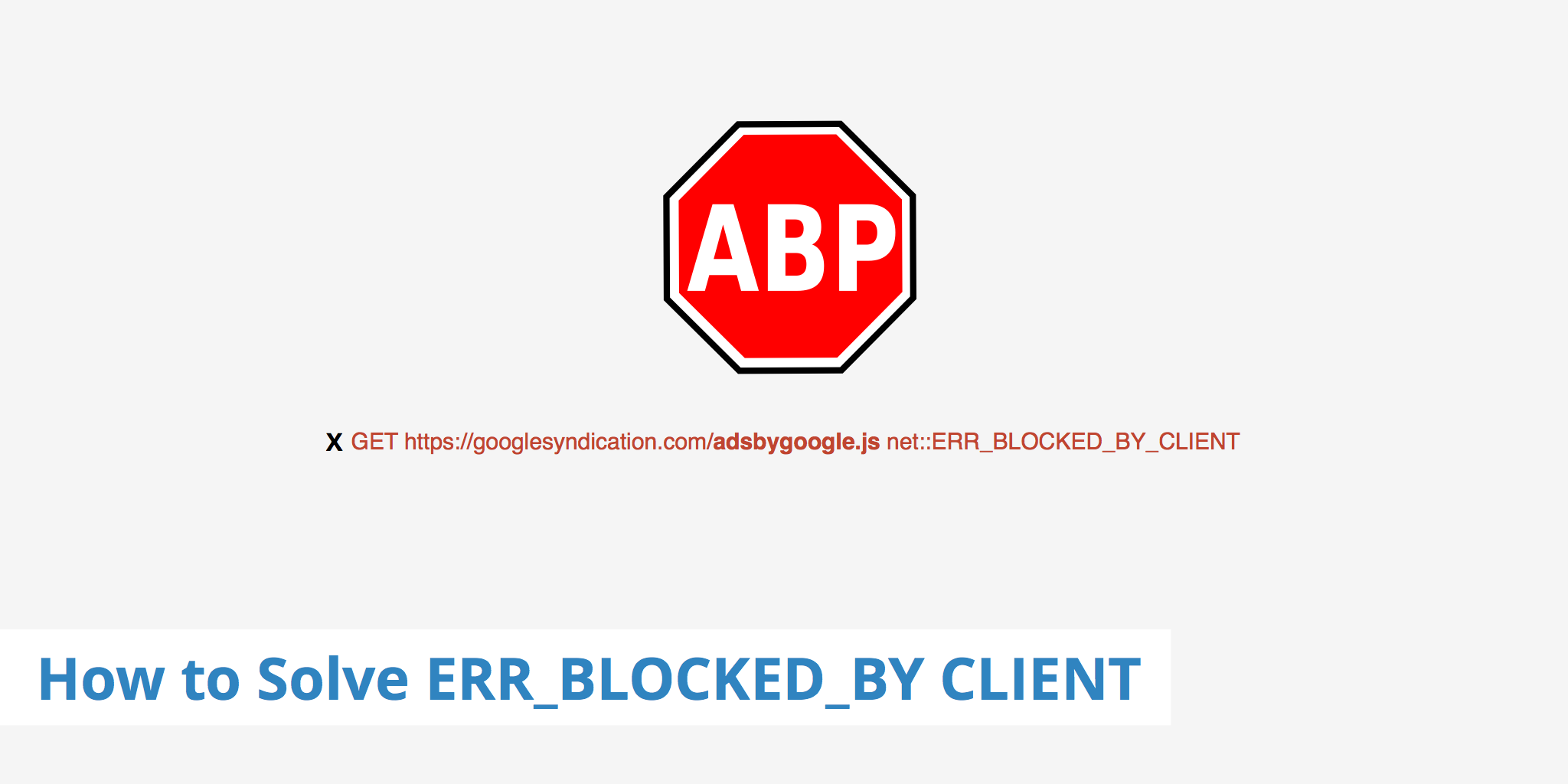
Sometimes when checking your Chrome browser's console, you may have noticed an error such as net::ERR_BLOCKED_BY_CLIENT appearing for a particular site you are visiting or working on. This error is commonly caused due to one of the extensions installed within Chrome. Most likely you will see this error appear if you are using an extension such as Adblock or a browser safety plugin.
Whatever the cause may be, ERR_BLOCKED_BY_CLIENT is a frustrating error that can prevent you from accessing the websites you need. But don't worry, there are several solutions you can try to fix this error and get back to browsing the web without any issues.
Why do I see an ERR_BLOCKED_BY_CLIENT error?
ERR_BLOCKED_BY_CLIENT is a common error message that appears in Google Chrome when the browser is unable to load a website. It usually indicates that the browser has been blocked from loading a resource, such as an image or script, by an extension or antivirus software installed on your computer.
Adblock or browser safety extensions use a set of parameters which defines what will be blocked. In other words, they contain a list of filters which a web page's URI's are checked against upon page load. If a particular resource is requested (e.g. https://googlesyndication.com/pagead/js/adsbygoogle.js) and triggers a filter, then that resource will not be displayed to the user and will display the ERR_BLOCKED_BY_CLIENT message in the Chrome Console.
Solving ERR_BLOCKED_BY_CLIENT
There are a few ways to debug and solve an ERR_BLOCKED_BY_CLIENT message.
Solution 1: Disable extensions
This is the simplest solution for the visitor of a website. If you choose to want to see the resources which are being blocked, simply disable the ad blocker extension which is generating the error.
One of the most common causes of ERR_BLOCKED_BY_CLIENT is browser extensions. Some extensions, such as ad-blockers, can block certain resources from loading on websites, which can trigger this error message.
To check if an extension is causing this error, you can disable all your extensions and try to access the website again. Here's how to do it:
- Open Google Chrome and click on the three dots in the top-right corner of the browser window.
- Select More tools from the drop-down menu and then click on Extensions.
- Disable all your extensions by clicking on the toggle switch next to each extension.
- Try to access the website again to see if the error message is gone.
If the error message disappears after disabling your extensions, then you know that one of your extensions was causing the issue. You can try enabling your extensions one by one to identify which one is causing the problem.
Solution 2: Whitelist the domain
In many extensions that produce this error, you as a user can also whitelist particular domains. Therefore if you trust a domain and don't want to block any resources, this will also resolve the ERR_BLOCKED_BY_CLIENT error.
Solution 3: Debug the issue
The best way to help avoid returning a ERR_BLOCKED_BY_CLIENT message to a visitor is to debug what resource is returning this error, and why. Certain extensions such as AdBlock Plus (in combination with Firefox), provide the ability to show which rules are blocking your resources. Once ABP is installed in Firefox, click the ABP extension icon and select Open Blockable Items. This will return a list of URLs along with the filter that triggered the block.
The above example shows the filter .net/ads/ is active which triggers the associated resource to be blocked therefore returning a ERR_BLOCKED_BY_CLIENT error in Chrome. Being aware of which filters are triggering your resources to be blocked can help in the debugging process in the event that a file name contains text that triggers the filter.
There are a couple of different ways that an ERR_BLOCKED_BY_CLIENT message can be avoided. However, debugging the issue with an extension such as Ad Blocker Plus can help further determine why the resource was blocked and what can be done to help prevent future blocking if required.
Solution 4: Clear browser cache and cookies
Sometimes, cached files and cookies can cause ERR_BLOCKED_BY_CLIENT error messages. These files can become corrupted or outdated, which can prevent certain resources from loading on websites.
To fix this issue, you can try clearing your browser cache and cookies. Here's how to do it:
- Open Google Chrome and click on the three dots in the top-right corner of the browser window.
- Select Settings from the drop-down menu and then click on Privacy and security.
- Click on Clear browsing data.
- Select Cached images and files and Cookies and other site data.
- Choose the time range for which you want to clear your browsing data.
- Click on Clear data to delete your browsing data.
Once you've cleared your browser cache and cookies, try to access the website again to see if the error message is gone.
Solution 5: Disable antivirus software
Antivirus software can sometimes block certain resources from loading on websites, which can trigger ERR_BLOCKED_BY_CLIENT error messages. If you have antivirus software installed on your computer, you can try disabling it temporarily to see if it's causing the issue.
Here's how to disable antivirus software:
- Open your antivirus software.
- Look for an option to temporarily disable the software.
- Disable the software and try to access the website again.
If the error message disappears after disabling your antivirus software, then you know that the software was causing the issue. You can try configuring your antivirus software to allow the website to load properly.
Solution 6: Use Incognito mode
If none of the above solutions work, you can try using Google Chrome's Incognito mode to see if the error message is still present. Incognito mode is a private browsing mode that doesn't save your browsing history or cache, so it can help you determine if the issue is with your browser or not.
To use Incognito mode, follow these steps:
- Open Google Chrome and click on the three dots in the top-right corner of the browser window.
- Select New Incognito window from the drop-down menu.
- Try to access the website again in the Incognito window to see if the error message is gone.
If the error message disappears in Incognito mode, then you know that the issue is likely related to your browsing history or cache. You can try clearing your browser cache and cookies, as described in Solution 4, to resolve the issue.
Conclusion
ERR_BLOCKED_BY_CLIENT can be a frustrating error message that can prevent you from accessing the websites you need. However, with these solutions, you can easily fix the issue and get back to browsing the web without any problems.
If you've tried all of the solutions outlined in this post and the error message persists, you may want to contact the website's support team or your IT department for further assistance. They may be able to provide additional solutions or identify any issues with the website or your computer.