Best IDE Software - A List of the Top 10
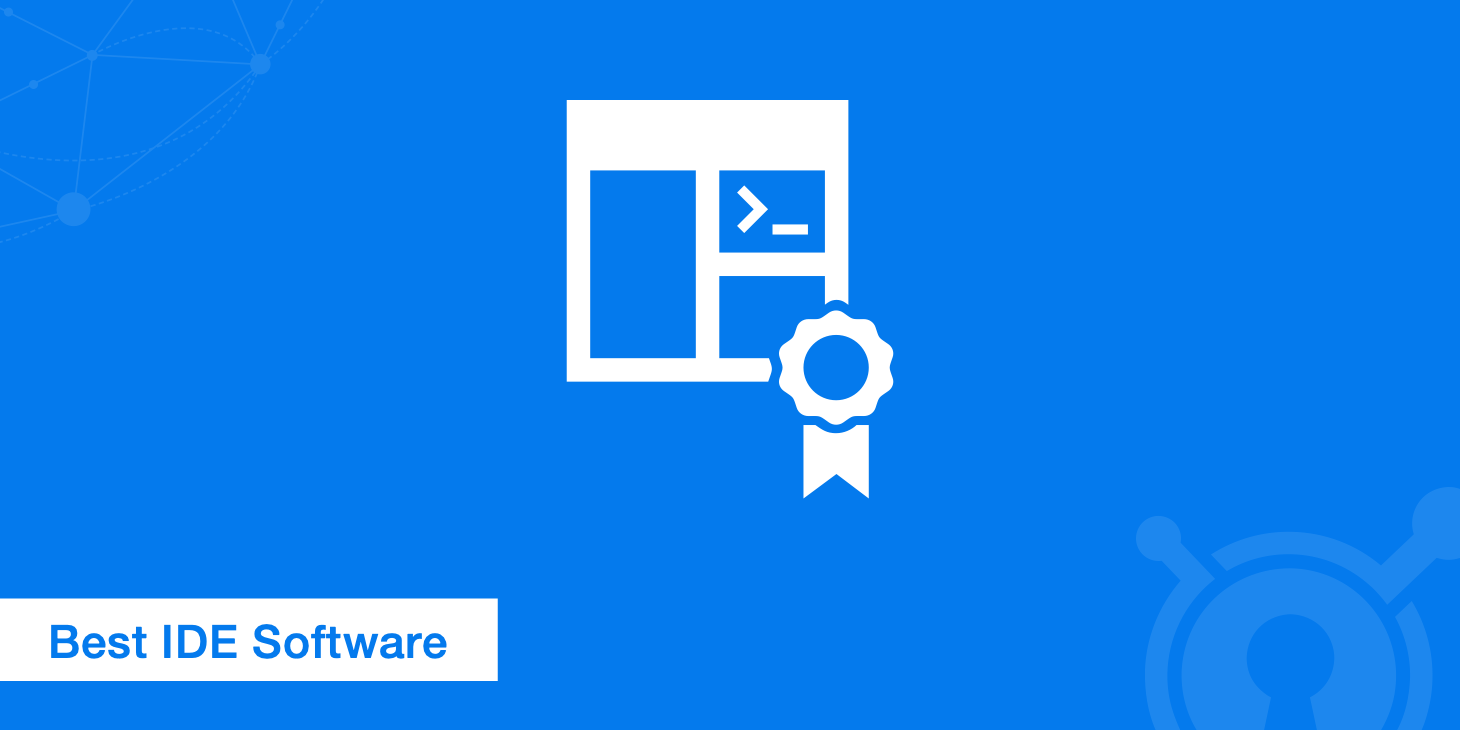
Whether you're a seasoned developer or just learning how to code, staying on top of the latest integrated development environments is a constant challenge. Truthfully, there is no best IDE for everyone. The best IDE is the IDE that works best for you, so below is a selection of 10 of the most popular choices to help you figure out which one to pick.
IDE explained
An Integrated Development Environment (IDE) is a software application that provides a comprehensive set of tools for software development. IDEs typically include a code editor, a compiler or interpreter, and a debugger, as well as other tools that are useful for software development. The goal of an IDE is to make the software development process more efficient by providing developers with a single, integrated environment in which they can write, test, and debug code.
Some of the features that are commonly found in IDEs include the following:
Code editor
A code editor is a text editor that is designed specifically for writing code. It often includes features such as syntax highlighting, code completion, and error checking.
Compiler or interpreter
A compiler is a program that translates source code written in one programming language into machine code, which a computer can execute. On the other hand, an interpreter reads and executes the source code directly.
Debugging tools
IDEs typically include tools that make it easier to find and fix errors in code, such as breakpoints and step-through debugging.
Project management
IDEs often include built-in support for version control systems, making it easier to manage and collaborate on code.
Customizability
Many IDEs are highly customizable, allowing developers to tailor the environment to their specific needs and preferences.
Integration
IDEs often include integration with other tools and technologies, such as databases, web servers, and testing frameworks, which can make it easier to work with different components of an application.
How can IDEs support software programming?
Integrated development environments are important in software programming for several reasons:
Productivity
IDEs, as described above, provide developers with a comprehensive set of tools to write, test and debug code more efficiently. This can save significant time and increase overall productivity.
Code quality
Features included in IDEs, such as code completion, syntax highlighting, and error checking, can help developers write higher-quality code.
Debugging
Integrated debugging tools make it easier to find and fix errors in code.
Customizability
Many IDEs are highly customizable, allowing developers to tailor the environment to their specific needs and preferences.
Learning
IDEs often include documentation, tutorials, and other resources to help developers learn new programming languages and technologies.
Overall, IDEs provide developers with a comprehensive set of tools for software development in a single, integrated environment, making the development process more efficient and streamlined.
How is an IDE different from a text editor?
An IDE is more than a simple text editor. While code-centric text editors such as Sublime or Atom offer many convenient features such as syntax highlighting, customizable interfaces and extensive navigation tools, they only allow you to write code. To make functioning applications, you at least need a compiler and a debugger.
An IDE includes all of these components and then more. The term "integrated development environment" means that you have everything you need to turn code into functioning apps and programs.
Which is the best IDE on the market?
The better question is: "Which is the best IDE for my purposes?" General factors to consider when choosing the best IDE include the languages it can support, ease of use, and cost.
Check out the list below outlining the features and drawbacks of each of the top 10 best IDE software programs.
1. Visual Studio Code
Visual Studio Code or VSCode, is a free, open-source IDE that has gained a lot of popularity in recent years. It's highly customizable, with a wide range of extensions available for various languages and frameworks. VSCode also has a built-in debugging feature and Git integration. You can customize any aspect of VS Code, from themes to key bindings to integrations and functions. Thanks to its flexibility, Visual Studio is a great tool for both students and professionals.
Languages supported: PHP, HTML, CSS, SCSS, Less, JavaScript, JSON, TypeScript, Markdown, PowerShell, C++, Java, Python, Go, T-SQL, C#, .NET Core, and more
Notable features:
- IntelliSense
- Customizable dashboard and dockable windows
- Straightforward workflow and file hierarchy
- Insights for monitoring performance in real time
- Automation tools
- Easy refactoring and code snippet insertion
- Split screen support
- Error list that allows debugging while building
- Built-in Git and GitHub integration
- Extensibility (create your own extension)
Drawbacks:
- Limited built-in features: VSCode relies heavily on extensions to add features, and some users may find that they need to install many extensions to get the functionality they need.
- Steep learning curve (some users may find the interface and features to be overwhelming)
- Limited built-in support for certain languages: VSCode's built-in support for certain languages may not be as robust as other IDEs.
- Performance issues: Some users have reported performance issues, particularly when working with large projects or when using many extensions.
2. NetBeans
Netbeans is a free and open source IDE. It was initially developed by Sun Microsystems and is now maintained by the Apache Software Foundation. NetBeans is known for its comprehensive feature set and ease of use, making it a popular choice among Java developers. One of the key features of NetBeans is its Java-centric approach, providing a wide range of tools and features specifically designed for Java development.
It includes a code editor with syntax highlighting, code completion, and error checking, as well as a built-in debugger and profiler. It also supports a wide range of Java frameworks and technologies, such as JavaFX, Java EE, and Spring. Ideal for editing existing projects or starting from scratch, NetBeans boasts a simple drag-and-drop interface that comes with a myriad of convenient project templates. It is primarily used to develop Java applications, but you can download bundles that support other languages.
Languages supported: C, C++, C++11, Fortan, HTML 5, Java, PHP and more
Notable features:
- Intuitive drag-and-drop interface
- Dynamic and static libraries
- Multi-session GNU debugger integration with code assistance
- Allows for remote development
- Compatible with Windows, Linux, OS X, and Solaris platforms
- Supports Qt Toolkit
- Supports Fortan and Assembler files
- Supports a number of compilers including CLang/LLVM, Cygwin, GNU, MinGW and Oracle Solaris Studio
Drawbacks:
- Heavyweight (making it slow to start and less responsive)
- Limited support for non-Java languages
- Steep learning curve
3. PyCharm
PyCharm is developed by the folks over at Jet Brains and provides users a free Community Edition, 30 day free trial for the Professional edition, and the Professional (paid) edition. PyCharm is known for its comprehensive feature set and ease of use, making it a popular choice among Python developers.
One of the key features of PyCharm is its support for a wide range of Python frameworks and technologies, such as Django, Flask, and Pyramid. It includes a code editor with syntax highlighting, code completion, and error checking, as well as a built-in debugger and profiler. PyCharm also has a built-in support for version control systems such as Git and SVN, making it easy to manage and collaborate on code.
PyCharm also includes support for web development and JavaScript, HTML, and CSS. It also provides a feature called the 'Scientific mode' that is designed to be used with scientific libraries such as NumPy, SciPy and Matplotlib.
Languages supported: AngularJS, Coffee Script, CSS, Cython, HTML, JavaScript, Node.js, Python, TypeScript and template languages
Notable features:
- Wide range of plugins for various languages and frameworks
- Compatible with Windows, Linux, and Mac OS
- Comes with Django IDE
- Easy to integrate with Git, Mercurial and SVN
- Customizable interface with VIM emulation
- JavaScript, Python and Django debuggers
- Supports Google App Engine
Drawbacks: Users complain that PyCharm has some bugs, such as the autocomplete feature occasionally not working, which can be a minor inconvenience.
4. IntelliJ IDEA
IntelliJ IDEA is a powerful and feature-rich IDE developed by JetBrains. It is available in both a Community (free) and Ultimate (paid) edition and is widely used by Java, Kotlin, Scala, and other JVM language developers. IntelliJ IDEA is known for its intelligent code completion, error checking, and powerful refactoring capabilities, making it a popular choice among developers.
IntelliJ IDEA provides a wide range of tools and features specifically designed for Java development, including support for a wide range of Java frameworks and technologies such as Spring, Hibernate, and Struts. It includes a code editor with syntax highlighting, code completion, and error checking, as well as a built-in debugger and profiler. IntelliJ IDEA also has built-in support for version control systems such as Git and SVN, making it easy to manage and collaborate on code.
Languages supported: AngularJS, CoffeeScript, CS, HTML, JavaScript, Less, Node JS, PHP, Python, Ruby, Sass, TypeScript and more.
Notable features:
- Extensive database editor and UML designer
- Supports multiple build systems
- Test runner UI
- Code coverage
- Git integration
- Supports Google App Engine, Grails, GWT, Hibernate, Java EE, OSGi, Play, Spring, Struts and more
- Deployment and debugging tools for most application servers
- Intelligent text editors for HTML, CSS, and Java
- Integrated version control
- AIR Mobile supports Android and iOS devices
Drawbacks: This IDE comes with a learning curve, so it may not the best for beginners. There are many shortcuts to remember, and some users complain about the clunky UI.
5. Eclipse
Eclipse is a free and flexible open source editor useful for beginners and pros alike. Originally a Java environment, Eclipse now has a wide range of capabilities thanks to a large number of plugins and extensions. In addition to debugging tools and Git/CVS support, the standard edition of Eclipse comes with Java and Plugin Development Tooling. If that's not enough for you, there is plenty of other packages to choose from that include tools for charting, modeling, reporting, testing and building GUIs. The Eclipse Marketplace Client gives users access to a treasure trove of plugins and information supplied by an expanding community of developers.
Languages supported: C, C++, Java, Perl, PHP, Python, Ruby, and more
Notable features:
- A plethora of package solutions allowing for multi-language support
- Java IDE enhancements such as hierarchical views of nested projects with customizable perspectives
- Task-focused interface including system-tray notifications
- Automated error reporting
- Tooling options for JEE projects
- JUnit integration
- Built-in Debugger and profiler
- User-Friendly interface includes a powerful search and navigation feature and a large number of keyboard shortcuts, making it easy to navigate and work with.
Drawbacks: While Eclipse is a very versatile software, the many options may be intimidating to newcomers. Eclipse doesn't have all of the same features as IntelliJ IDEA, but it is open source.
6. Code::Blocks
Code::Blocks is another popular free and open source option. It is a highly customizable IDE that performs consistently across all platforms, so it is great for developers who frequently switch between workspaces. The plug-in framework lets users tweak this IDE to meet their needs.
Languages supported: C, C++, Fortran, Ada, D, Object Pascal, and Assembly
Notable features:
- Easy-to-navigate tabbed interface including a list of open files
- Compatible with Linux, Mac, and Windows
- Written in C++
- Requires no interpreted or proprietary languages
- Supports many pre-built and custom-built plugins
- Supports multiple compilers including GCC, MSVC++, clang and more
- Debugger that includes breakpoint support
- Text editor with syntax highlighting and autocomplete
- Customizable external tools
- Simple task management tools ideal for multiple users
Drawbacks: Though Code::Blocks comes with many features, it is a relatively lightweight IDE, so it's not suited for larger projects. It is a great tool for beginners, but advanced coders may be frustrated with the limitations.
7. Zend Studio
Zend Studio is a commercial IDE designed specifically for PHP development. Developed by Zend Technologies, Zend Studio is known for its advanced features and capabilities, making it a popular choice among PHP developers. It is particularly well-suited for PHP developers and those working on PHP-based projects, but it can also be used for other programming languages such as HTML, CSS, and JavaScript.
Zend Studio provides a wide range of tools and features specifically designed for PHP development, including a code editor with syntax highlighting and code completion, a built-in debugger, and support for a wide range of PHP frameworks and technologies such as Laravel, Symfony, and Zend Framework. It also includes integrated support for version control systems such as Git and SVN, making it easy to manage and collaborate on code.
Languages supported: HTML, Sass, CSS, LESS, Markdown, JavaScript, PHP
Notable features:
- Intelligent code assistant for PHP
- Tools for code quality assurance, including code refactoring and code analysis tools
- Extended debugging options with Zend Debugger (default), Xdebug or Z-Ray
- Cross-platform compatibility: Zend Studio is compatible with Windows, macOS, and Linux
- Support for 4K and HiDPi displays
- Various PHP templates, tutorials and videos
Drawbacks: Zend Studio is a feature-rich and versatile IDE for PHP development, but its cost, resource-intensive nature, complexity, limited support for other languages, and lack of community support can make it a less suitable option for some developers.
8. Komodo
Komodo is a commercial product, with a paid license required for full use, but it offers a free, limited-feature version for evaluation purposes. Practically any programmer can use Komodo because it supports most major programming languages. The streamlined interface allows for advanced editing, and small perks like the Syntax Checker and single-step debugging make Komodo one of the most popular IDEs for web and mobile development. Komodo IDE has a customizable and intuitive user interface, making it easy for developers to work with the IDE.
Languages supported: CSS, Go, JavaScript, HTML, NodeJS, PerlPHP, Python, Ruby, Tcl, and more.
Notable features:
- Customizable UI including split view and multi-window editing
- Version control integration for Bazaar, CVS, Git, Mercurial, Perforce and Subversion
- Python and PHP code profiling
- Convenient code collaboration for multi-user editing
- Deploy to the cloud thanks to Stackato PaaS
- Graphical debugging for NodeJS, Perl, PHP, Python, Ruby and Tcl
- Autocomplete and refactoring
- Consistent performance across Mac, Linux and Windows platforms
- Many add-ons allow a high level of customization
Drawbacks: One of the few complaints about Komodo is that the free version doesn't enable all of the features, but the premium version is still considered well-worth the cost.
9. RubyMine
RubyMine is another premium IDE requiring a paid license for full use, developed by Jet Brains, that offers a 30-day free trial. As its name implies, RubyMine is a favorite among Ruby enthusiasts; however, this IDE supports other programming languages as well. Easy navigation, logical workflow organization, and compatibility with most platforms make RubyMine a workplace favorite.
Languages supported: CoffeeScript, CSS, HAML, HTML, JavaScript, Less, Ruby and Rails, Ruby and Sass
Notable features:
- Code snippets, autocomplete and automatic refactoring
- Project tree allows for quick code analysis
- Rails Models Diagram
- Rails Project View
- RubyMotion allows for iOS development
- Stack support includes Bundler, pik, rbenv, RVM and more
- JavaScript, CoffeeScript and Ruby debuggers
- Integration with CVS, Git, Mercurial, Perforce and Subversion
- Bundled keyboard schemes
Drawbacks: Your machine needs at least 4GB of RAM for RubyMine to run smoothly. Some users also complain about the lack of GUI customization options.
10. Xcode
Xcode IDE is free, open source, and part of Xcode, which is a collection of tools for making apps for Apple devices such as the iPad, iPhone and Mac. Integration with Cocoa Touch makes development in the Apple environment a breeze, and you can enable services such as Game Center or Passbook with a single mouse click. Built-in communication with the developer's website helps users produce fully functioning apps on the fly.
Languages supported: AppleScript, C, C++, Java, Objective-C
Notable features:
- UI controls can be easily connected with implementation code
- Apple LLVM compiler scans code offers advice for addressing performance issues
- Assistant function allows for split-code workspace
- Jump bar permits quick navigation
- Interface Builder lets user build prototypes without writing any code
- UI and source code can be graphically connected to sketch complex interface prototypes in just minutes
- Version Editor includes log files and commit timeline
- Branch and merge for distributed teams
- Test Navigator lets you quickly test applications at any point during development
- Automatically builds, analyzes, tests, and archives projects thanks to Integration with OX X server
- Workflow is highly customizable with Tabs, Behaviors, and Snippets
- Instrument library and asset catalog
Drawbacks: You obviously need an Apple machine to run Xcode, and keep in mind that you need a developers license to upload apps to the Apple Store.
Finding the best IDE for your needs
As you can see, the best IDE for you depends on your operating system, your programming language of choice, and which platforms you wish to develop. Finding the right fit is really an ongoing process. Your options are practically limitless, so it may be helpful to list your preferences and then searchsearch for the IDE that most closely matches your needs. While every developer has their favorite software, don't be afraid to branch out, as the world of IDEs is always expanding.
Did we miss any important IDEs? Let us know in the comments section what your favorite IDE is.